Account > Create a New Account
Create a New ePayTrak Account
You may browse this ePayTrak site without an account, but to make a purchase, you must register as a New Customer. You see the Account Sign In screen (as shown below) when you click the Login button or when you click on 'Checkout Now' during the Checkout process. (If you are making Wordware Lunch payments, or PowerSchool fee payments check out that section.)
(If you already have an account and you are a Returning Customer, fill in your E-Mail address and Password where indicated in the Returning Customers section on the left as shown below.)
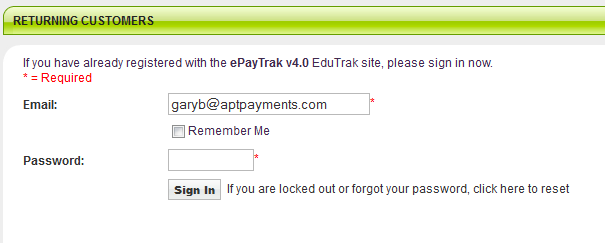
Proceed to the New Customers section and enter all the Required information in the fields where you see red asterisks (*). You must use a current E-mail address to receive receipts for your transactions and to receive communications if you forget your password. It is not necessary to add a Participant/Student ID at this time. When you create a password, it must be at least 6 characters and you must include at least one uppercase letter, lowercase letter and a non-letter (such as a number).
Fill in the remaining information in the New Customers area.
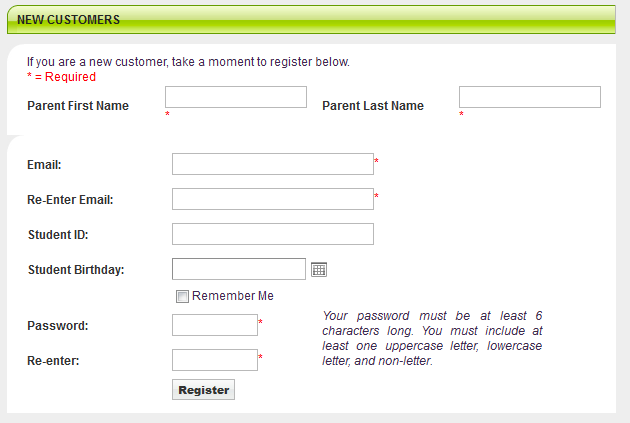
Note: This ePayTrak site may require a Participant/Student ID, but you can skip this field if you don't see the red asterisk as a required field. If your student has a Participant/Student ID, you can add this ID when creating your Participants. Student Birthday fields will only appear if your site is taking Wordware food service payments.
It's possible you might need to complete additional information in other fields at registration.
After you fill in all the required information, click on the 'Register' button near the lower portion of your screen.
After you click on the 'Register' button, you will see the screen below. By default, ePayTrak automatically adds the account owner as a participant. Click 'Add Additional Participant' to add your children/students as Participants (if necessary).
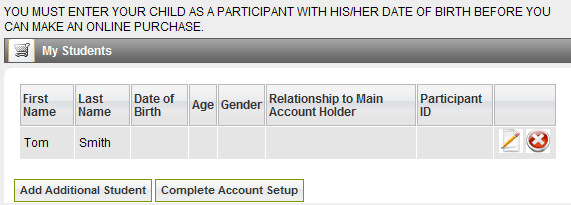
related topics:
-
Account Settings - Additional information for Account settings.
2017 © Edutrak Software, LLC