PowerSchool > PowerSchool Student Fee Payments
Create ePayTrak User account and make PowerSchool Student Fee Payments
Once you have navigated to ePayTrak from PowerSchool, you will need to create an ePayTrak user account.
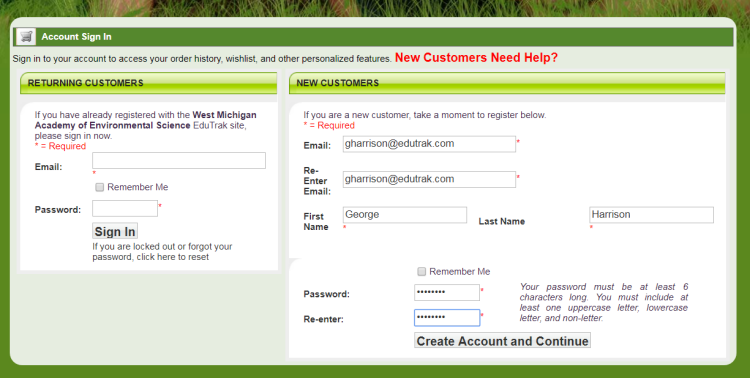
-
Enter your e-mail address that you wish to use for your ePayTrak account
-
Re-enter the same e-mail.
-
Enter your First Name and Last Name.
-
Create your Password, it must be at least 6 characters with one uppercase letter, one lowercase letter and one non-letter. (such as a number or symbol)
-
Re-enter that Password.
-
Click Create Account and Continue.
You will land on the My PowerSchool Fees page in ePayTrak by default. Notice the fees for demostudent.
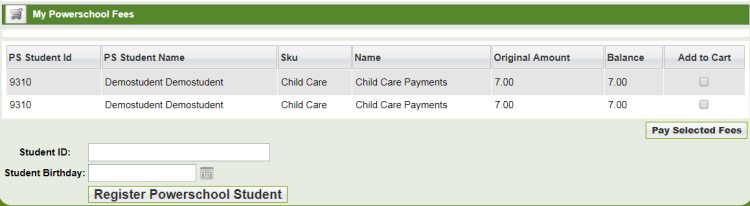
To make one or more fee payments, click in the Add to Cart box and click Pay Selected Fees.
Note, I only selected one Child Care Payments in this example. That brings you to the My Basket Page in ePayTrak.
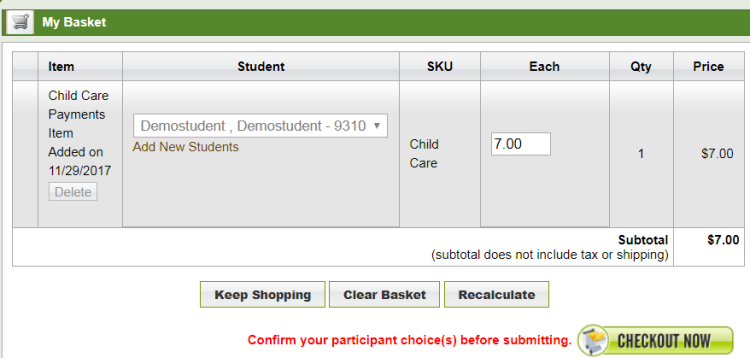
-
Make sure all the information is correct and Click Checkout Now. That brings you to last payment Window.
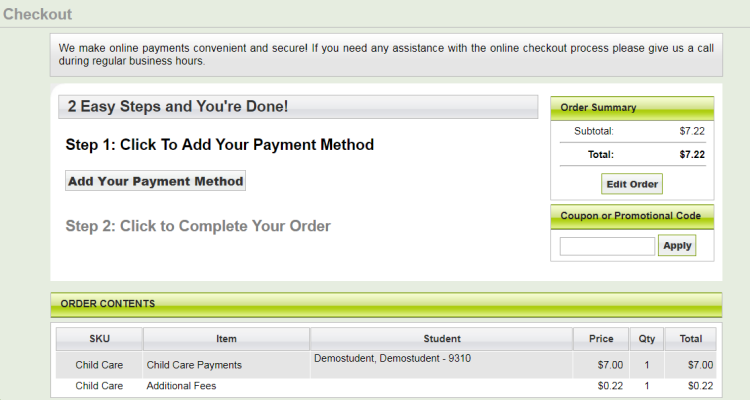
-
Click the Add Your Payment Method button to enter your credit card number. Note: Your credit card number is not ever stored in ePayTrak but in the gateway, Authorize.net to ensure your security and safety.
You will see the Authorize.net scriplet window where you can enter your card next.
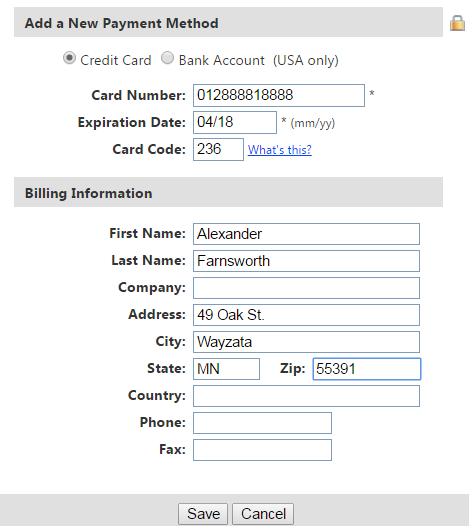
Enter the require information and press Save.
When you enter your credit card number in the Authorize.net window, Authorize.net passes back an encrypted token with only the last 4 digits of your credit card. Your credit card information is never touched in ePayTrak.
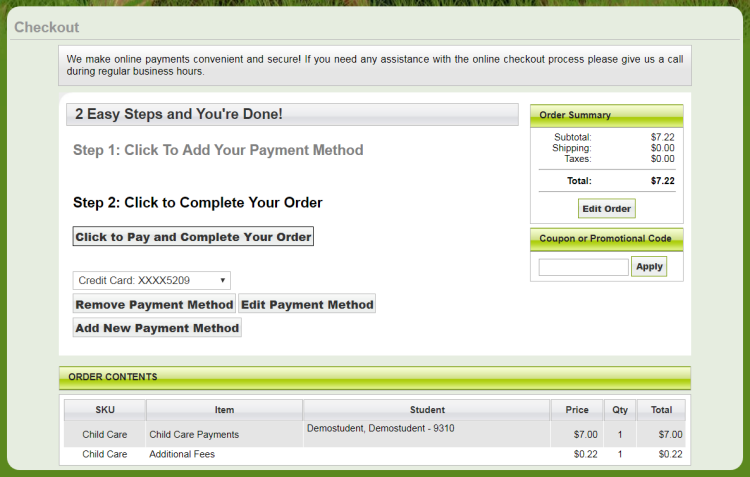
Press the Click to Pay and Complete Your Order button.
You will see a window similar to the image below.
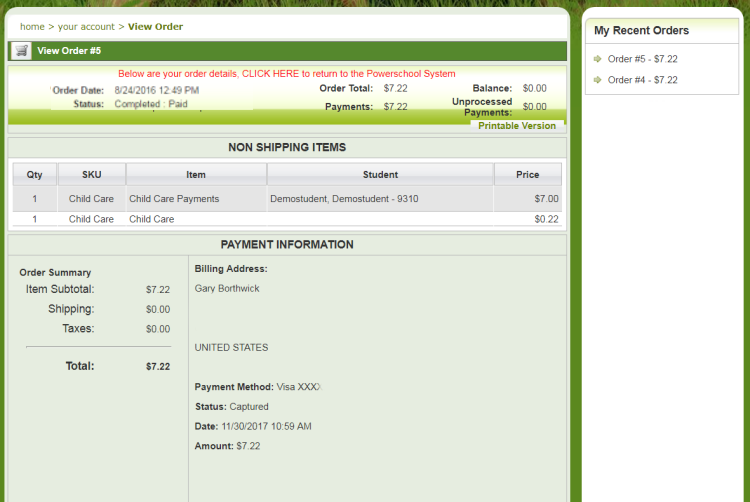
You see that your order is Completed and Paid. You can click the Printable Version button if you wish to see a receipt. You will also receive an e-mail receipt for this transaction.
You will notice a link on this page to return to PowerSchool. Click the link if you wish to see return.
Note in the example below, both of the $7 fees have been paid.
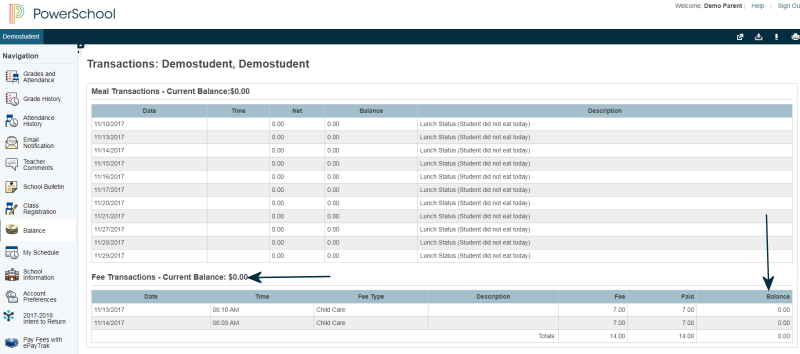
Success!
related topics:
-
PowerSchool - Brief intro to the use of PowerSchool and ePayTrak.
-
PowerSchool Navigation - Steps on navigating PowerSchool.
-
Create ePayTrak Account and make PowerSchool Fee Payments - Further information on ePayTrak account creation.
2018 © Edutrak Software, LLC