PowerSchool > Navigating PowerSchool
Navigating Your PowerSchool Account
Once you have logged into PowerSchool, you will see a screen similar to the one below. This would be your Home page in PowerSchool. There are many items you can select from the Navigation Menu on the left. Note the Pay Fees with ePayTrak and Pay Lunch with ePayTrak links at the bottom left.
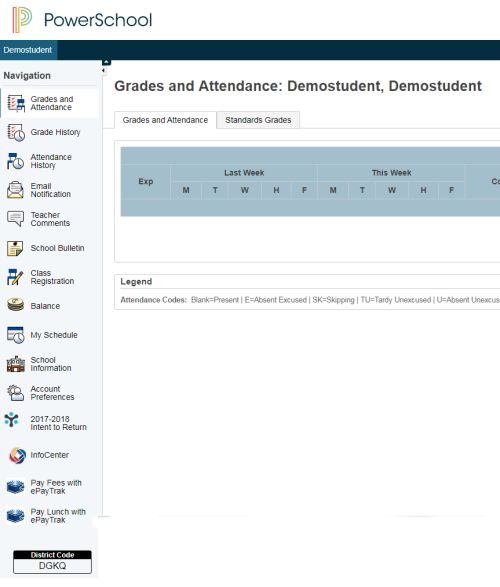
To begin the payment of your student's fees, click on the Balance menu item on the left. You will see a screen similar to the one below that display the fees. Note there are two $7 fees for our PowerSchool demostudent.
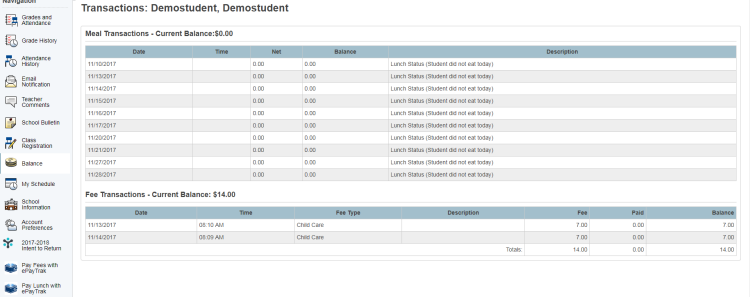
Click the Pay Fees with ePayTrak at the bottom left of the navigation section.
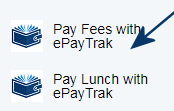
You will then see an ePayTrak account creation screen similar to the one below. In the New Customers section:
-
Enter your e-mail address, re-enter where indicated. Enter your First and Last Name.
-
Create a Password for your ePayTrak account.
-
Click Create Account and Continue.
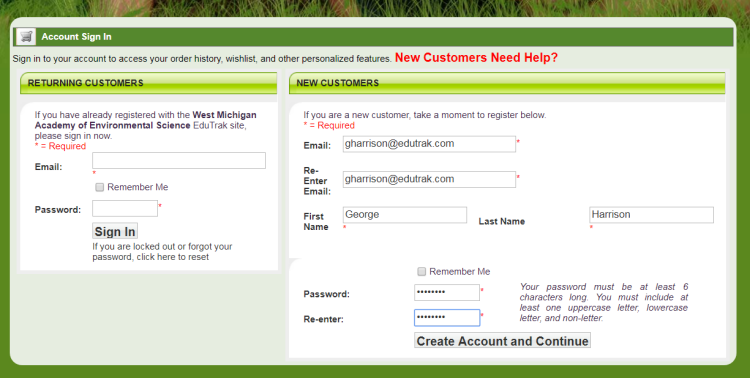
Once you create your account, you will land on the My PowerSchool Payments page in ePayTrak.
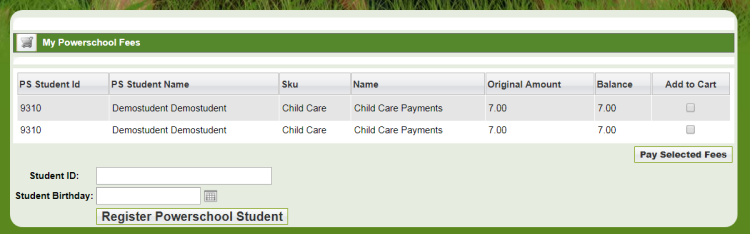
Click on this Link for further steps on Create an ePayTrak Account and make PowerSchool Student Fee Payments.
related topics:
-
PowerSchool - Brief intro to the use of Powerschool and ePayTrak.
-
PowerSchool Student Fee Payments - Create your ePayTrak user account and make student fee payments.
-
PowerSchool and ePayTrak - Other useful hyperlinks appear on this page.
2018 © Edutrak Software, LLC