Users > Editing Credit Card Information
Adding and Removing Credit Card Information
An admin can Add, Edit or Remove Customer Credit Cards in ePayTrak, any user can edit his/her account. Go to People > Users. For security, you should not enter credit card information for the customer unless under special circumstances and with the card holder's approval.
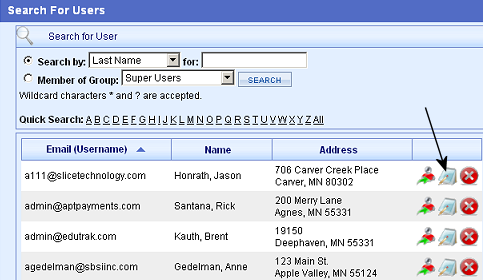
Removing and Adding Customer Credit Cards
Find the User you wish to edit, and click the blue 'Edit' icon as shown above. You can search by E-mail or Last Name to quickly find the User. The User window will open and you will see a section for Credit Cards and Checking Accounts. (If your school chose optional check acceptance you will be able to process a check payment online.)
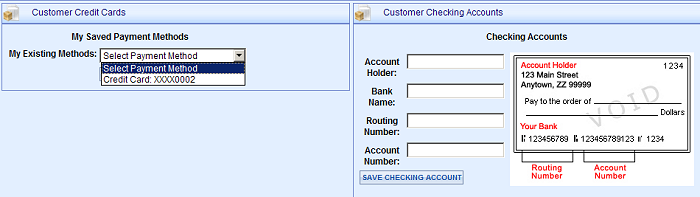
If there is a credit card associated with the account click on that Credit Card it will appear as shown above. In this case, there was a previously used credit card available #XXXX0002. When you select the Card Number, you can have an option to Remove Payment Method or to Edit Payment Method. A new feature in ePayTrak gives you the ability to edit the Credit Card Expiration Date, you don't have to remove and re-add the Credit Card! The other option is Add New Payment Method.
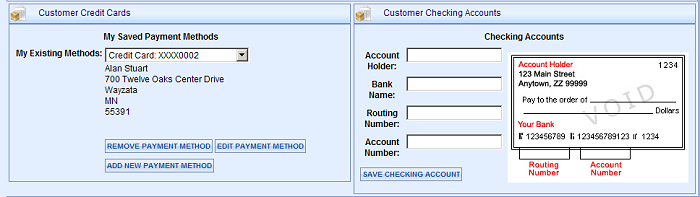
ePayTrak utilizes the Authorize.net gateway for Card Storage. Adhering to strict PCI compliance standards, the card information is never entered or stored in ePayTrak, but externally within the gateway.
Enter the new card in the window as shown below. This window takes you to an Authorize.net iFrame window, no card information is ever stored in ePayTrak.
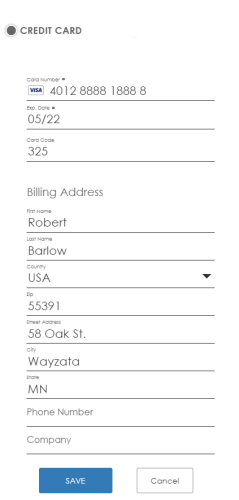
Then click 'Save'. You can add multiple cards for the User. The Company, and Phone Number fields are not required!
Related Topics:
-
Users - Creating and adding a new User account.
-
Adding a User Account from a Student Account - If you are utilizing Fee Management in ePayTrak, you can add a user from the Student Account.
2019 © Edutrak Software, LLC