Manage > Recurring Orders
Recurring Orders List
You can access the Recurring Orders List from the Menu drop-down. Manage > Recurring Orders. This list will show you all the existing Recurring Orders that are established in ePayTrak. This list is sortable by Last Name, Transactions Left, Description and Next Transaction Date. These sorts are especially valuable when administering many recurring schedules.
-
You can delete an entire recurring schedule from this list. Click on the Red X and you delete the entire schedule. If you wish to Edit the schedule, click on the blue Edit button.
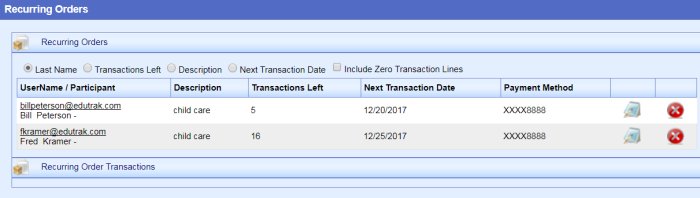
-
Clicking on the blue Edit button will open the schedule at the bottom of the window as shown below. In this example, I clicked Edit for child care payments for Bill Peterson. This Product has a variable price, you customize the amount paid by each customer and you can easily change those payment amounts. There are five payments remaining on this schedule for $50.00 each.
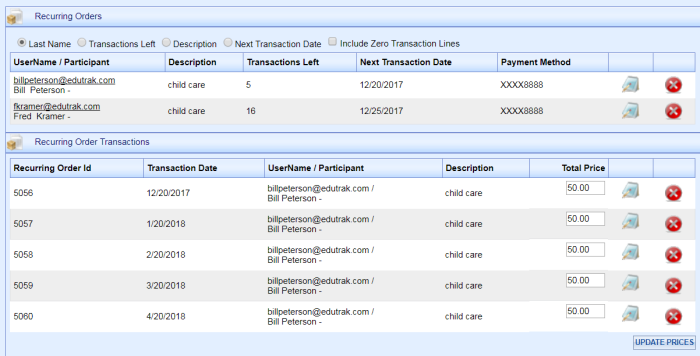
But, we want to change the schedule only for the January 20th payment to $45.00. Easy in ePayTrak.
-
Click in the Total Price Window for the January 20th payment and enter the new amount of $45.00. Then click the 'Update Prices' button at the lower right of the screen. That will update the schedule as shown below. To edit an amount in a recurring schedule, the product must have a variable price.
-
You must click the Update Prices button for your changes to be saved.
Tip: You can also edit a variable recurring order from the User Profile screen for your convenience.
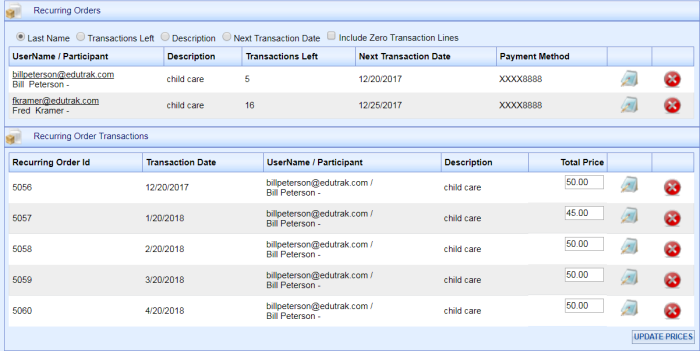
With one of our latest releases, you can now create recurring payments from within an order itself. This is especially helpful to create a recurring payment schedule for orders that are unpaid as seen in the example below.
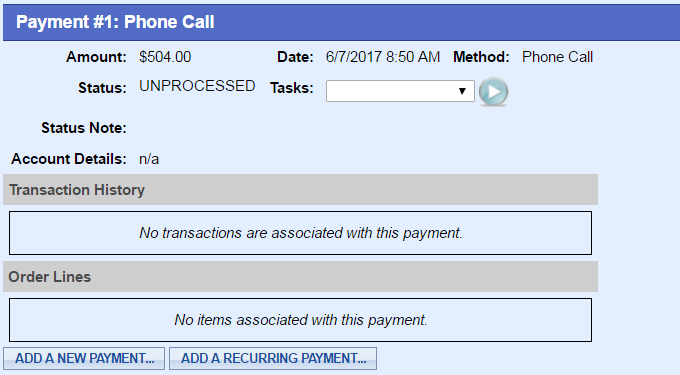
Click the Add A Recurring Payment button. You can configure those payments in a variety of ways. In the example below, I created a schedule of 5 payments of $60 each. Click Pay with Credit Card when the schedule is created.
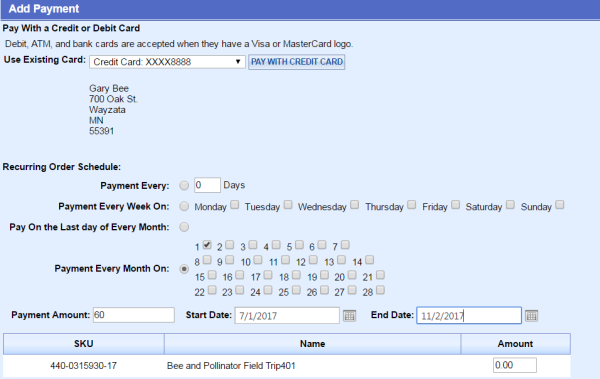
The schedule you created is available to view or edit under Manage > Recurring Orders.
Related Topics:
-
Recurring Billing - Payments utilizing the Recurring Billing feature.
-
Users - Create a recurring order from a User profile.
2019 © Edutrak Software, LLC