Checkout > Checkout Page
Checkout Pages
To make a purchase, click on the product you wish to buy. In the example below, I clicked 'Add to Cart' for the French Club activity. At the right, you will see the item in Your Basket. If that is all you wish to purchase, click the 'Checkout Now' button in the 'Your Basket' section.
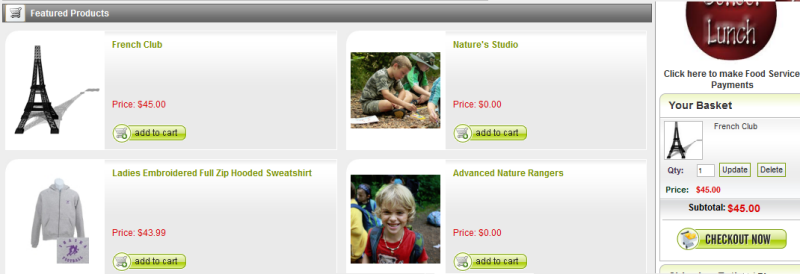
Some sites utilize a Pop-up Cart. If that is the case, you will see a box similar to the one below. On this page, you can click Continue Shopping at the top or the Checkout Now button below.
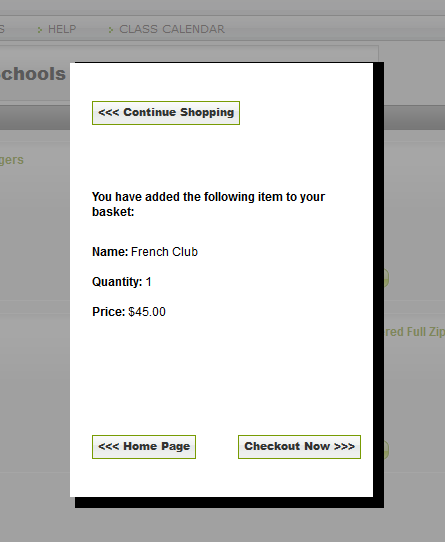
When you click the 'Checkout Now' button from either location, you will then see the first Checkout screen, the 'My Basket' page.
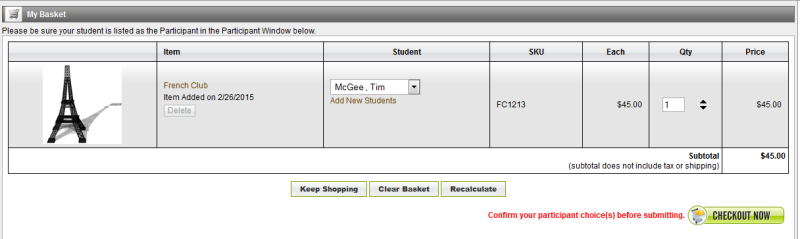
Make sure you select your student in the Student/Participant drop-down. Check to make sure you have selected the item you wish to purchase. Then click the 'Checkout Now' button.
Here you can verify the billing and shipping address (if your purchase requires shipping). Also, you can verify the Total and check the Order Summary on the right, to ensure you are making the correct purchase.
If you have not entered a Credit Card to your account, you can do so here. This is the screen you will see. If there is a coupon for your product, add it in the Coupon or Promotional Code box and click Apply.
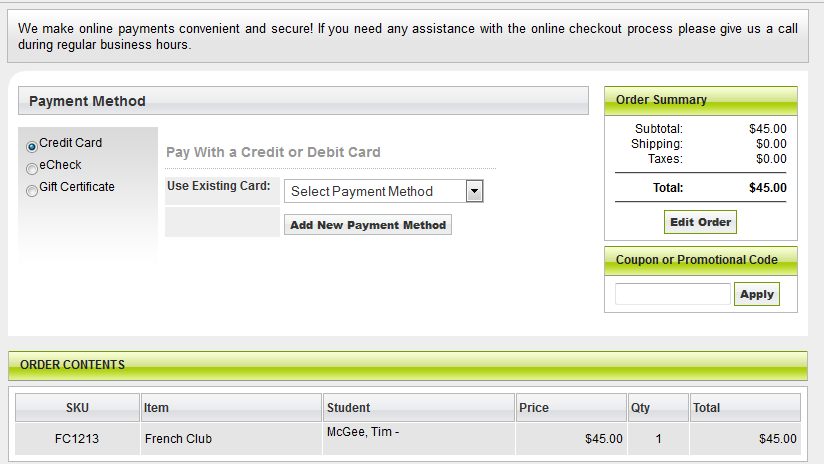
Click Add New Payment Method to enter your Credit Card information in the window you see below.
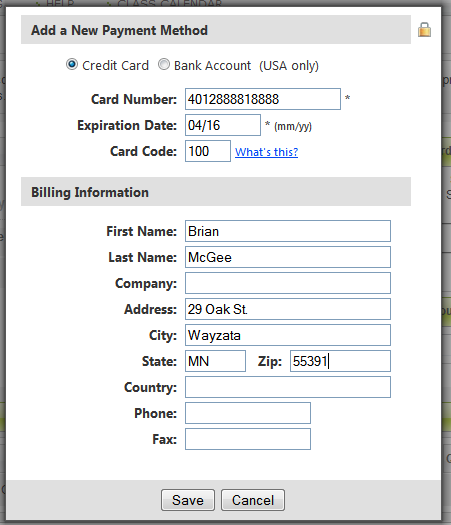
Press the 'Save' button when you have entered all necessary information. (Company, Country, Phone and Fax and not required fields.)
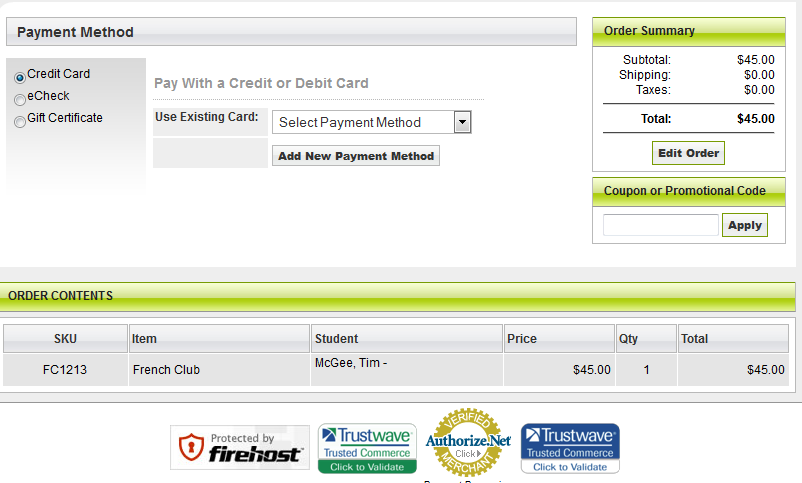
If you see Select Payment Method as shown above, click the drop-down to select your card. After you select your credit card, you will see the screen below.
If all the information is accurate, click the Pay With Selected Method button to proceed with the Checkout.
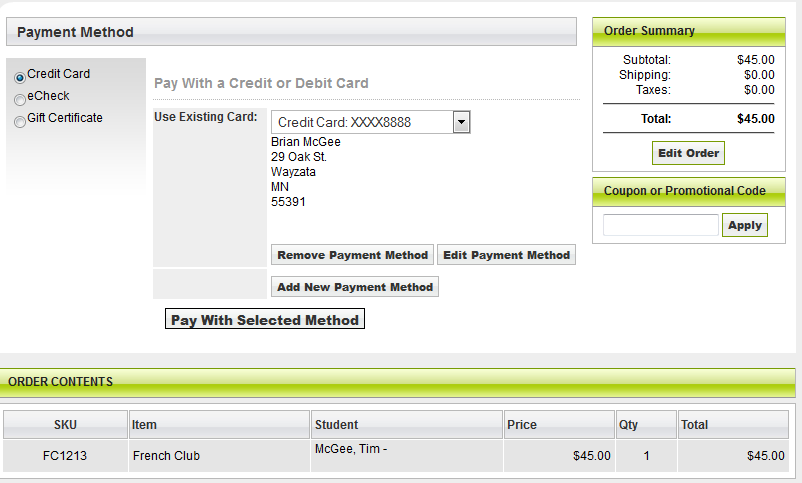
When you have completed the Checkout Process you will see a window similar to the one shown below.
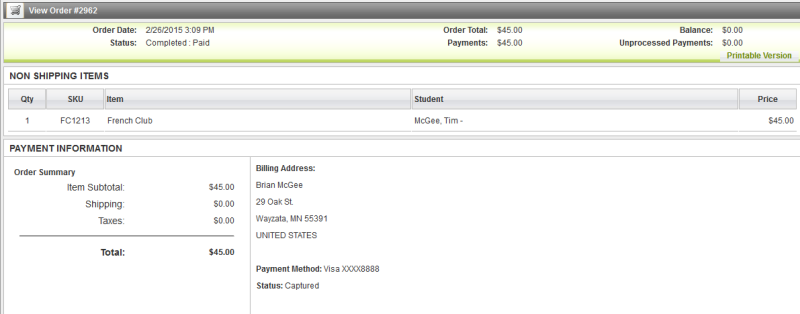
Congratulations! You have successfully completed your purchase.
You will receive an e-mail receipt similar to the one shown below.
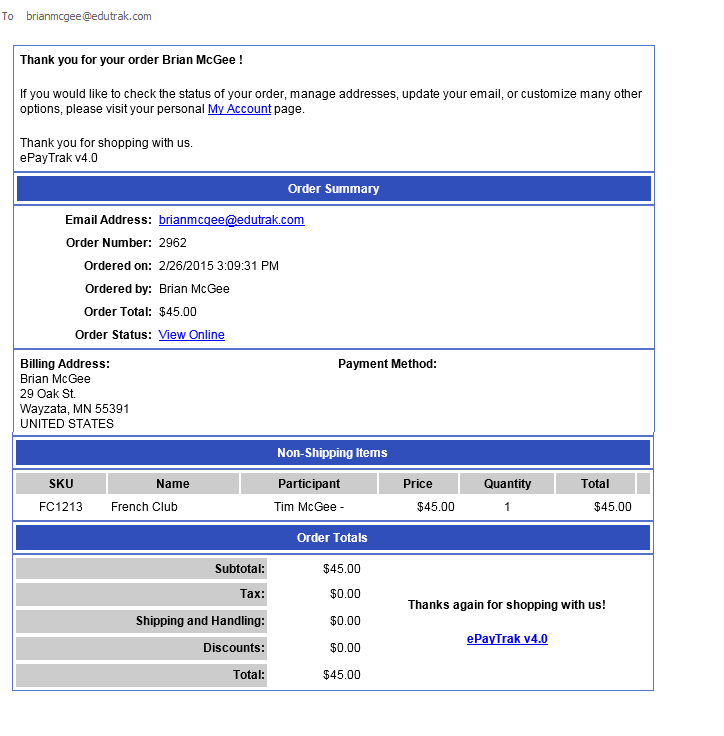
Related Topics:
-
Create an ePayTrak user account - Steps to create an ePayTrak user account.
2018 © Edutrak Software, LLC