Account > Changing Credit Card Information
Credit Card Information - Edit or Add a New Card
Once you are logged into ePayTrak click the Account button at the top right of the screen to enter your account settings.
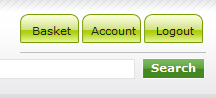
That will bring you to the Account Settings page as seen below.
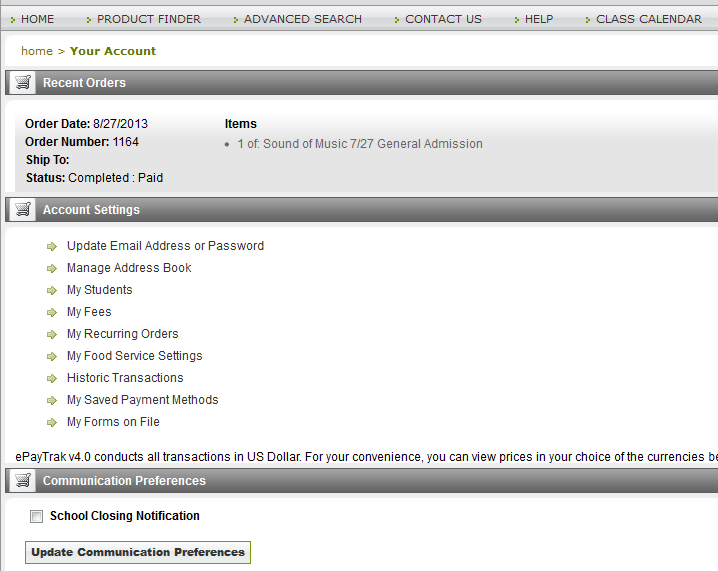
-
Click My Saved Payment Methods. You will see a similar screen to the one shown below.
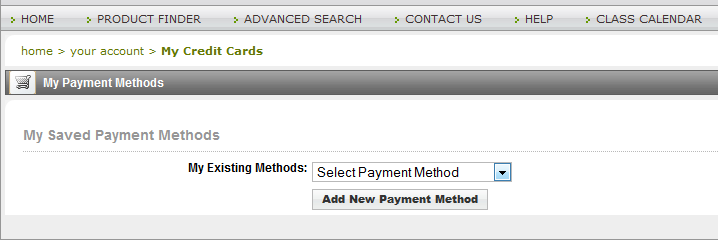
To edit or remove your credit card information, first select your card on the My Existing Methods drop-down.
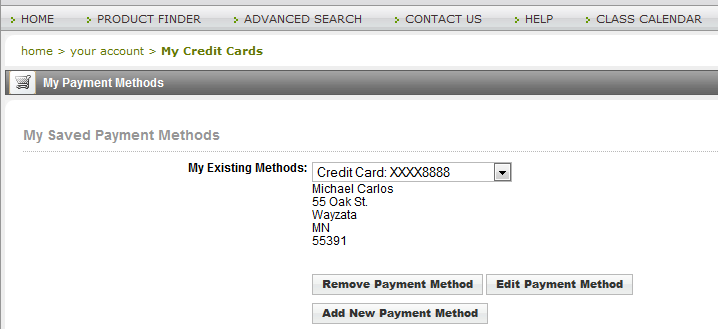
There, you will see buttons for Remove Payment Method and Edit Payment Method.
If you want to change the expiration date for your credit card for example, click Edit Payment Method.
That opens up the Authorize.net Gateway window. Your credit card information is never stored in ePayTrak.
Click in the Expiration Date space and enter a new expiration date as seen below.
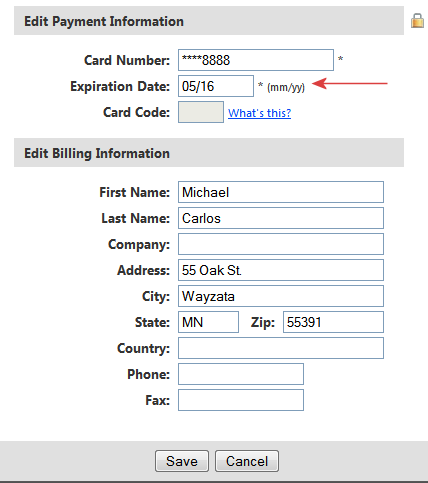
Then press Save. That's all there is to it!
You can also change your credit card information while you are making a purchase. When you get to the Checkout screen, you have the same options. You can remove the credit card information by clicking on Remove Payment Method. To edit your card, click Edit payment method.
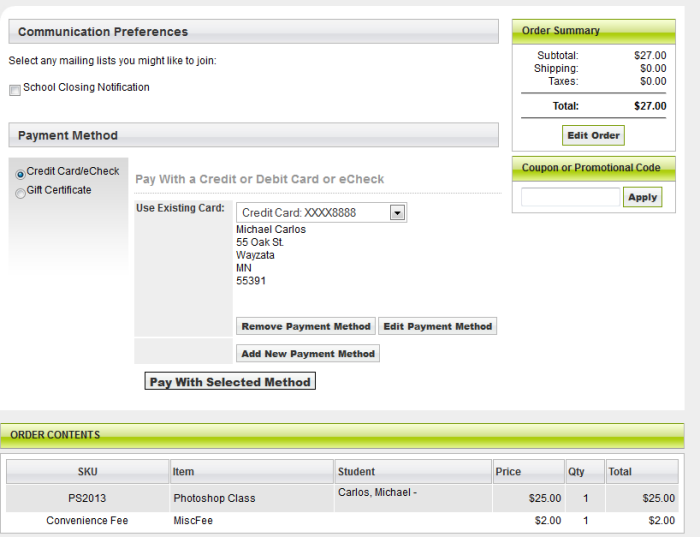
You will see the same Authorize.net window if you initiate the process from this screen as well.
contents:
-
Reset Password - Instructions on resetting your password.
2017 © Edutrak Software, LLC