Wordware SmartSchool> ePayTrak User Accounts
Creating an ePayTrak Payment Account if you Already have a Wordware Account
You can create an ePayTrak payment account easily by first logging into Wordware. It is important to follow these steps so your Wordware and ePayTrak accounts are properly linked. Below is the new Single Sign On Wordware interface.
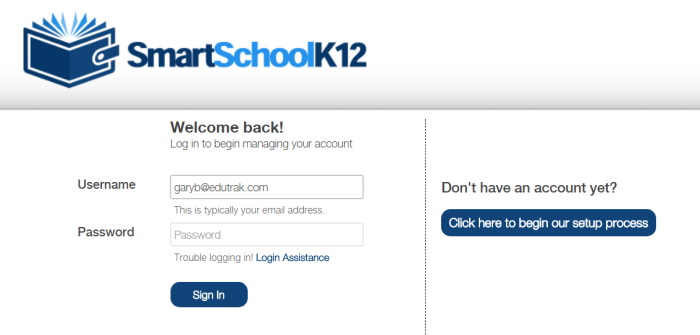
You land in the Lobby after logging in. Click Go next to Lunch or click on the Fork and Knife Smart Bar icon.
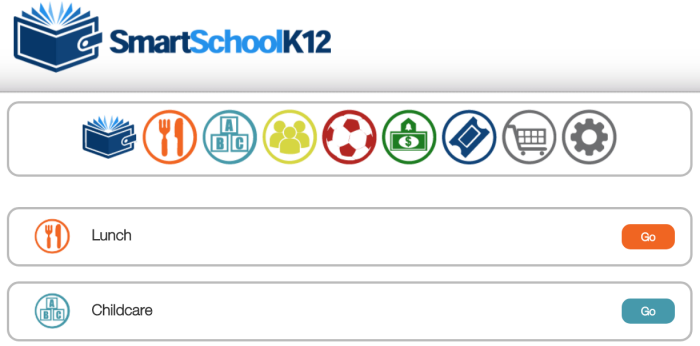
When you click Go or the Fork and Knife Smart Bar icon you land on the Wordware Home page.
-
Click the orange Add Funds button or the fork and knife Smart Bar icon.
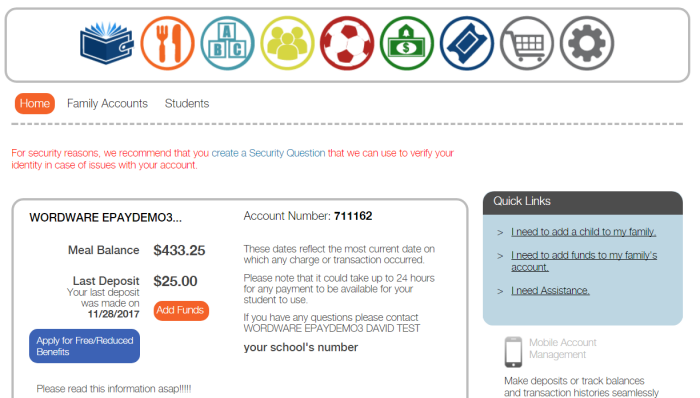
You will see a screen similar to the one below.
-
Click the EduTrak link located at the lower left.
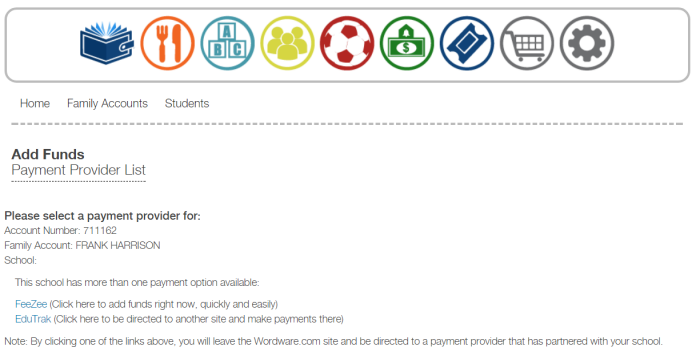
By default, you are directed to the My Food Service Fees and Balances page in ePayTrak.
With our new single sign-on interface, a new ePayTrak user account was automatically created for you with a temporary password.
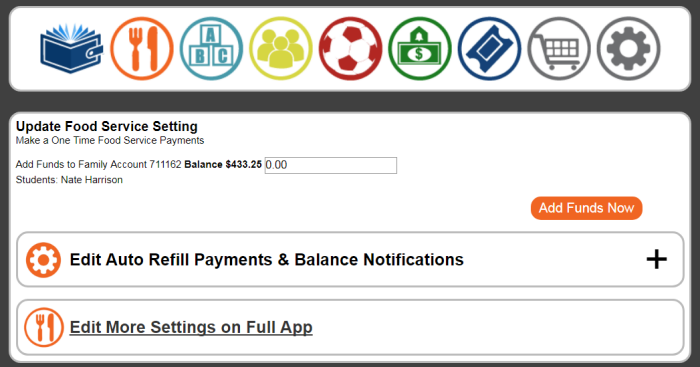
See how you can make one-time payments or automated payments in ePayTrak.
related topics:
-
Making Lunch Payments in ePayTrak - Steps to make automatic or manual payments after creating your ePayTrak account.
-
ePayTrak Reset Password - Steps to reset your ePayTrak password if a temporary password was assigned to your ePayTrak user account.
2018 © Edutrak Software, LLC