Ticket Events > Installing EduTrak Applications
Installing EduTrak Mobile mPOS Applications
There are two separate EduTrak applications that you will need to download and install on your devices, the mPOS app and the Door Entry app. These apps are available for free download from the App store. The two apps download and install like any other app found on the App Store.
The mPOS software application is used on the iPad for completing all processes at the door. You can print duplicate tickets, place ticket transaction sales, run reports, you can do it all on this app.
The Door Entry app works in conjunction with a scanner to track all tickets used for entering your performance.
Download and Installation instructions for the mPOS Mobile app
Login to your iPad. Make sure you have uninstalled any previous mPOS apps. Click on the App Store to open the app.
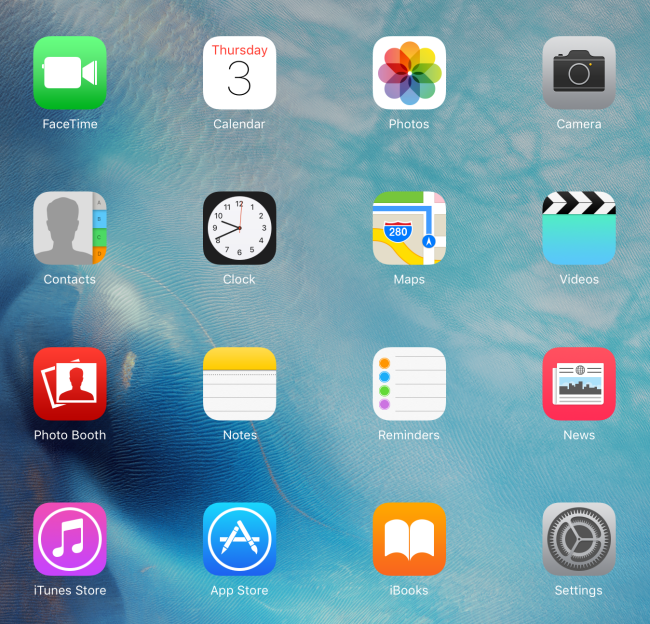
In the search box, enter Edutrak Mobile. Tap Search.

That will locate the app and you will see a page similar to the image below. The name of the app is EduTrak ePayTix. Tap the word Get. Then the app will download, click Install when you see it appear on screen.
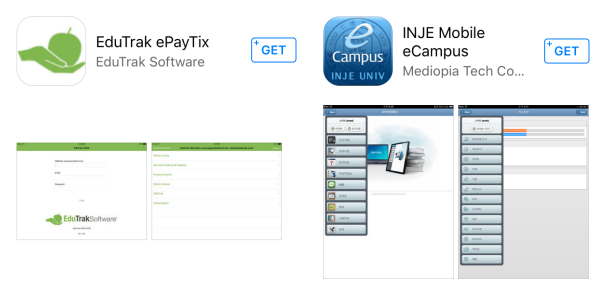
After you've installed the app, you should see the word open as shown below.
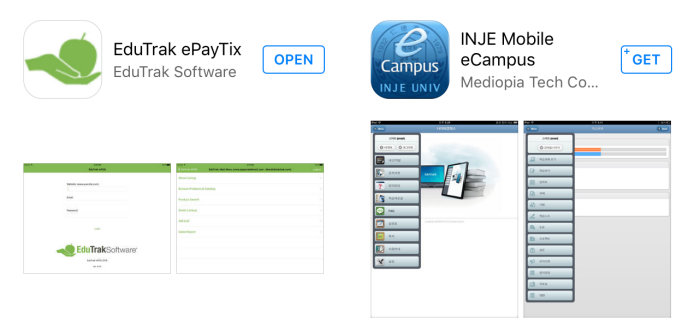
Tap open and that will open the program. Enter the URL in the Website box.
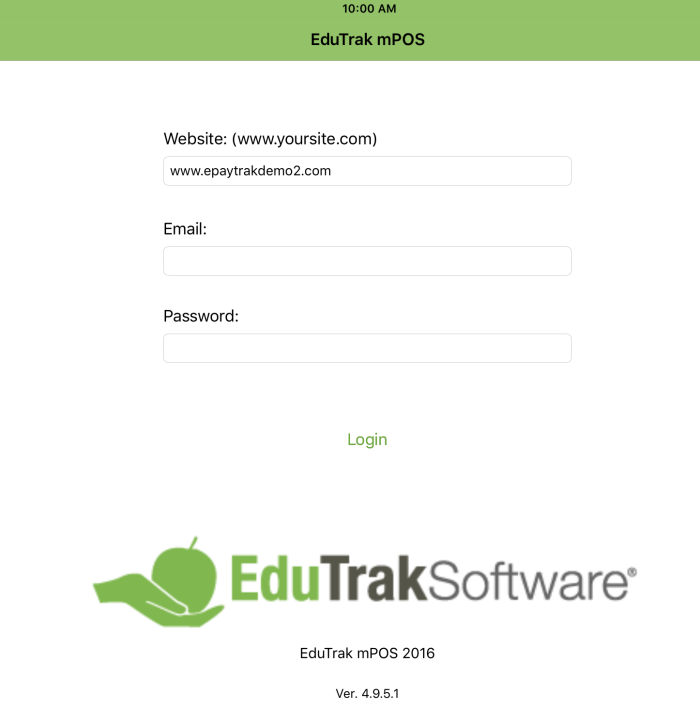
Enter your e-mail address and password and tap Login.
Logout of the app when finished. Instructions for using the app.
The icon for installed app will appear on the device as shown below.
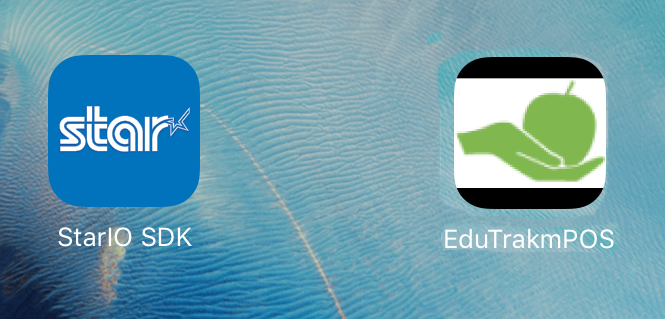
Download and Installation Instructions for the Door Entry App
The Door Entry software application is used for scanning tickets to allow entry in the venue. This software is written for use on an iPod or iPhone so it can be mobile and utilized with the mobile scanners. This software is now available as a free download at the App Store.
Login to your iPod. Remove any old Door Entry apps if they were previously installed. Open the App Store. Enter your passwords if necessary. Click search. Enter Edutrak. That criteria will find edutrak door entry as seen below.
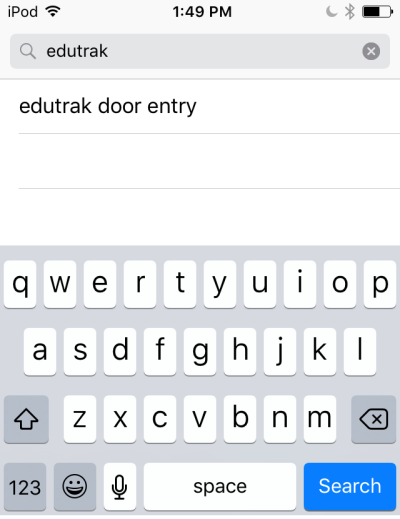
Tap on Edutrak Door Entry. You will see a screen similar to the one below. You might see a Get or a download icon. Tap on it to start the download.
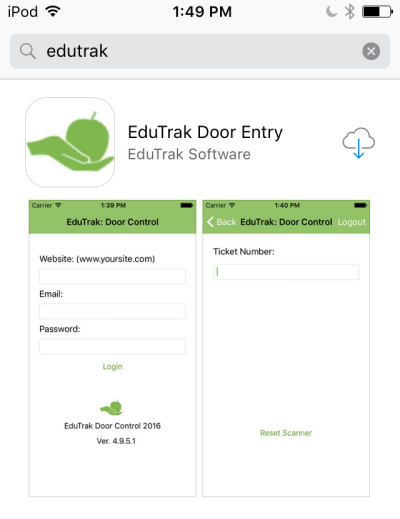
The app is in the process of downloading.
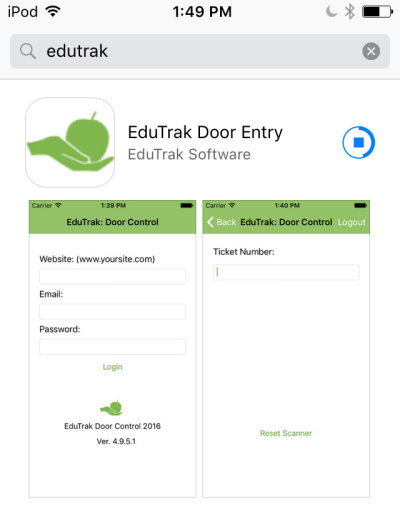
The app has finished downloading. Tap Open to open the app.
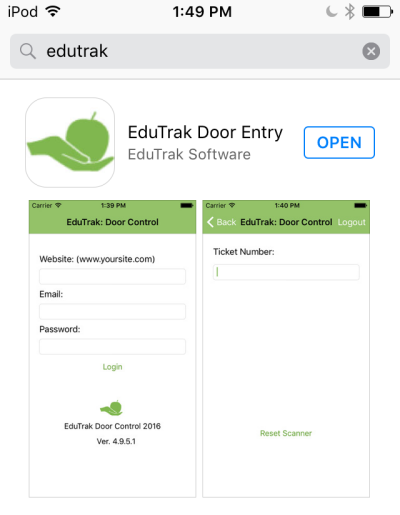
Enter your URL, Login and password to enter the app. Tap Login.
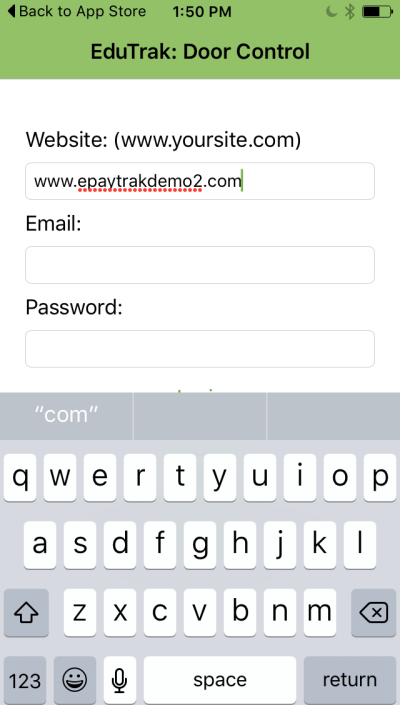
You can now begin to use the Door Entry app.
Related Topics:
-
Hardware Configuration - How to configure the hardware with our mobile apps.
2019 © Edutrak Software, LLC