Catalog Browse > Products > Options and Variants
Options and Variants
You can access the Options and Variants page when you are entering or editing a Product. Variants are very useful when you have a Product that has different attributes, such as shirt sizes and colors as seen in the ePayTrak demo screen capture below. Options and Variants can also be used for a class that is offered on two different dates or times. If you are selling a ticket event, you can utilize Options and Variants to allow the sale of individual seats. This is covered in more detail in the Ticketing Event section. If you are creating Options and Variants just for different prices, you can consider using Pricing and Qualifications. They are easier to setup than Options and Variants and you don't need to worry about variant Sku numbers.
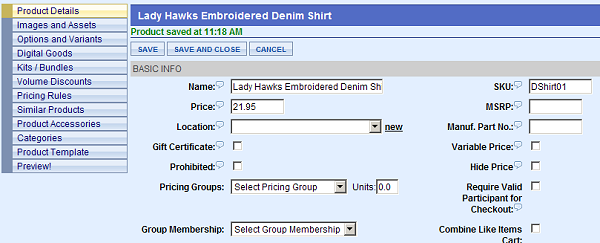
Adding a Variant to a Product
-
On the left menu, click Options and Variants.
-
To enter a Variant, type in the Option choice of the Variant. Here we added a Color Variant for the Denim Shirt. In the Choices box, enter the desired Colors, separated by a comma. Then click the Add button. We also entered Size Variants using the same process.
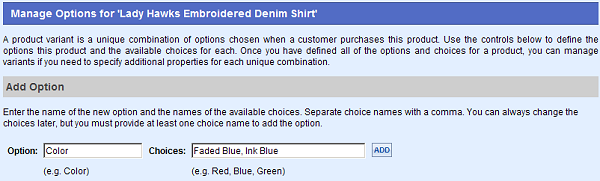
Below, you will see we have added Variants for both Color and Size.
-
To edit the variants, click the 'Manage Variants' button.
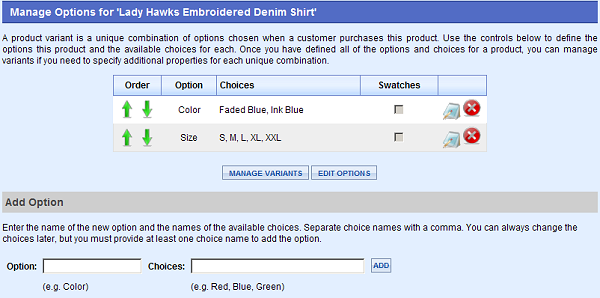
Modifying Variants
You will see the screen below after clicking the 'Manage Variants' button. Each color and size is listed below as a separate row. There are 10 Variants. You can track the inventory of each variant, assign a separate SKU number and change a price of one or more variants. You can add an Original Stock amount, and a Start Date. The Start Date is generally used for a Class Start date that will appear on the Class Calendar.
Note: If you are using an Option and Variant for a different class date, it is STRONGLY recommended that each variant have a separate SKU for each class date for accurate and simple reporting. If you did not change the Options and Variants skus, no worries. The Orders by Sku report has a selection for Use Variant Name. That report will show all Options and Variants data.
To modify the In Stock Amount for your inventory, enter the In Stock column the number of shirts of that size and color. In the example below, we added various amounts of inventory in the In Stock column. We modified the price of the XXL size shirts by choosing Modify from the drop-down and entering 1.00 in the Price box. The XXL shirts will now be $1 dollar more than the other sizes. Click 'Save' when you are finished making your changes.
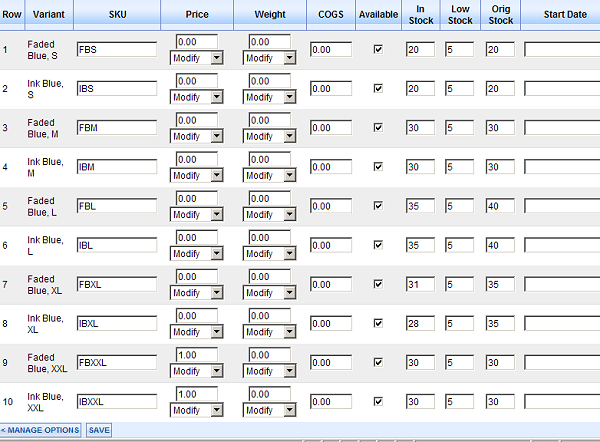
Adding Swatches and Images to a Variant
You can add swatches and different images to your Products in your ePayTrak store using Options and Variants to show different colors available for a product. In this example, we are selling two different colors of Long Sleeve Denim Shirts.
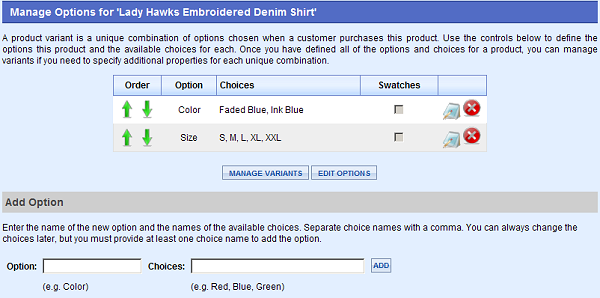
-
To enable Swatches click on the Edit Options button as seen above.
You will see the next screen below.
-
Click in the Checkbox in the Show Swatches column. Then add the width, the height and the number of swatch columns. (the sizes are pixel dimensions) I have two colors so I entered 2 in the Swatch column. 'Click' Save when you are finished.
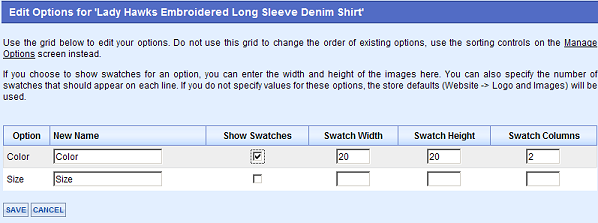
When you click 'Save', you will see this screen. Notice there is a grayed-out check in the Swatch.
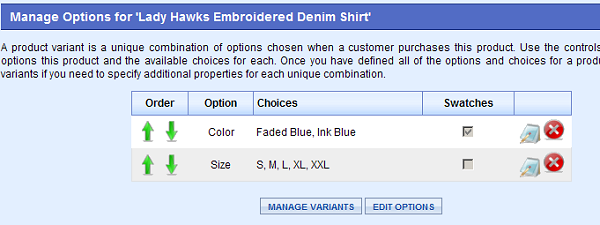
-
Click the blue 'Edit' button next to the two color choices, which opens the window below.
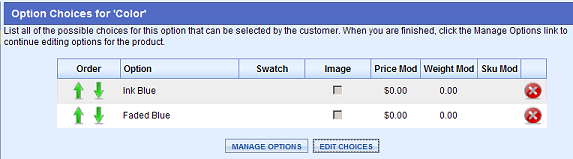
-
Click 'Edit Choices' to add the Swatch and product images.
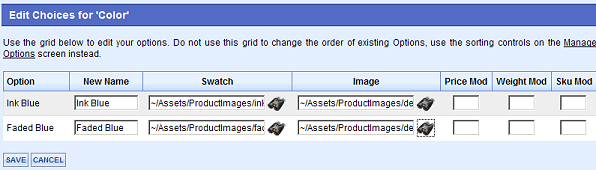
-
Click the 'binocular buttons next to the Swatch and Image boxes to insert your images that you have previously uploaded in Manage > Images and Assets.
-
Click 'Save' and you will see the screen below.
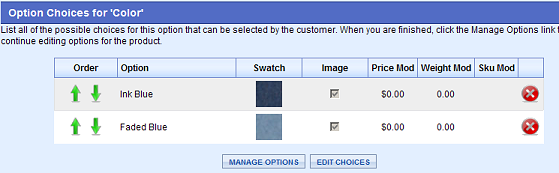
Notice your swatch colors are now showing and the image boxes have check marks attached.
-
Click Product Details from the left menu.
-
Save your product.
How does it look to the Customer?
The customer can now see the different swatches, and if you click a swatch, that color shirt appears on the left. You must upload the different color shirt images in the Manage> Images and Assets section.
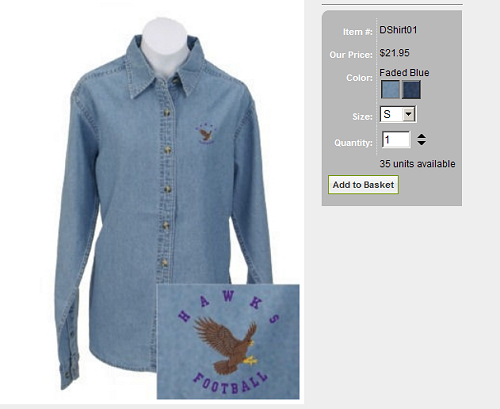
Related Topics:
-
Uploading Images - Information on how to upload your images for usage with swatches.
-
Products - Links to all items in the Products category in these help files.
2019 © Edutrak Software, LLC